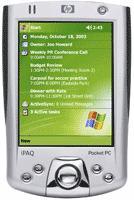 |
Apparently there is need of explaining the Computer part as I have received some e-mails telling me that the tutorial is ok but it is not complete. So now I'm adding you few explications on to how to setup you Bluetooth network. As well as how to use the NAT (Network Address Translation) or as Microsoft call it ICS (Internet Connection Sharing). Best practice shows that a lot of Screen shots and a few words make me faimust so don’t expect anything else. Hereby the few steps you have to achieve. * For easy understanding the screen shot actions are in red square. |
|
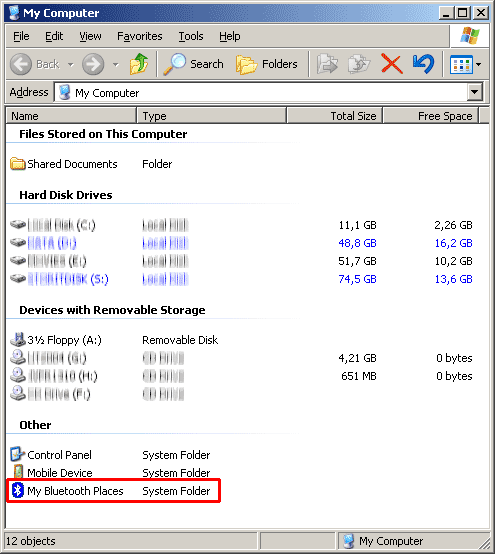 |
Open "My Computer" (from you favorite short cut) then dubble click on the "My Bluetooth Places" |
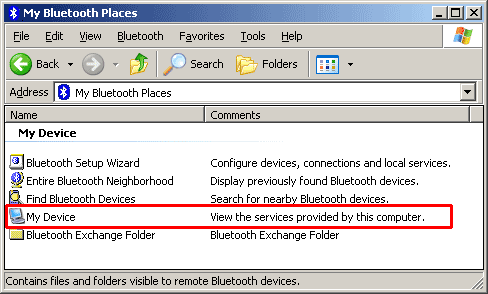 |
In the new window duble click "My Device" |
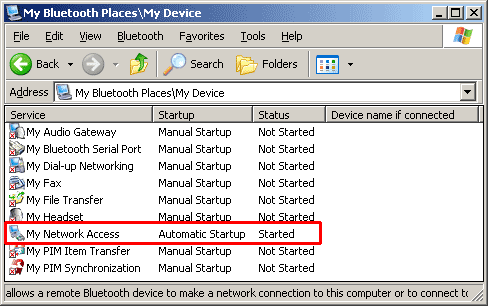 |
Now you have to duble click "My Network Access". Do care if it is desable we will enable it later. |
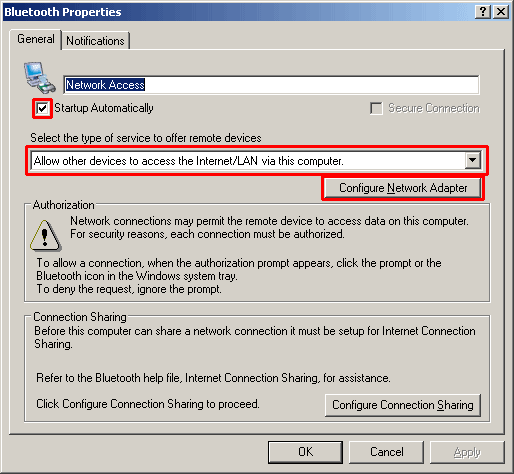 |
Here in the "Bluetooth Properties" window first tick "Startup Automatically" if you what it running after a Computer restart. In the Drop down menu you have three options: You have a choice for the 2 “allow” options. The differences between them is that the second one enable the windows network even if the there is no bluetooth. What I mean is that if you use the "Allow other devices to create ..." you will have the cable unplugged message until you enable blurtooth with the computer. Instate if you use the "Allow other devices to access the ..." then your windows start the network even if there is no bluetooth enabled connection to the computer. I'm using the last option as show on the scr shot. After you choose you way of connection click the "Configure Network Adapter" |
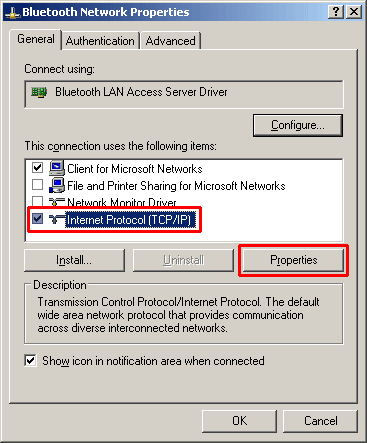 |
Here you have to do a common windows TCP/IP network set up. |
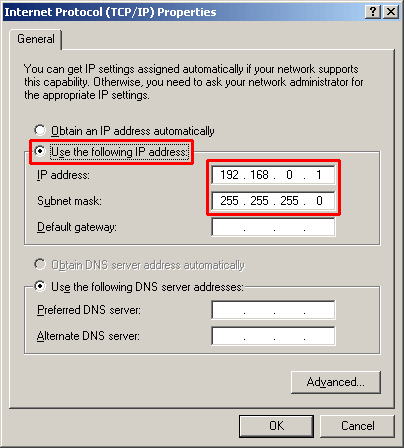 |
In the "Properties" windows tick "Use the following IP address" and set up the address of you choice. I suggest you to use 192.168.0.1 Subnet mask 255.255.255.0 as on the scr shot. Because this is the windows default IP address for the ICS and if you put a different one hi is going to change it any way when we are setting the ICS. I will explain you later how to by pass the windows default IP address for those of you that all ready have a connection sharing setup and this is going to create conflict on the network. We all know that on the same network the IP address have to be unique. Click ok until you see "Bluetooth Properties" window back to you screen. |
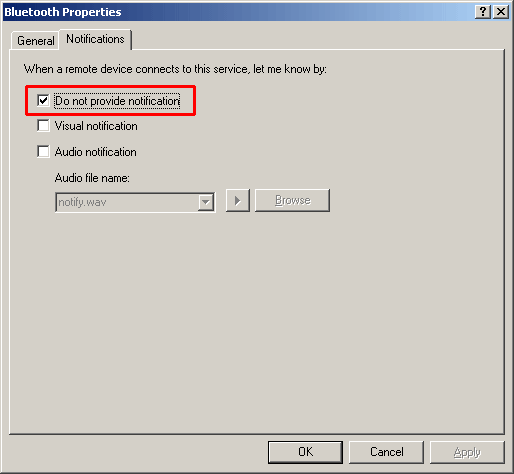 |
Now click the "Notifications" and tick the option that seems to be useful for your configuration. Then click "OK" button until you close the "bluetooth network access windows" |
 |
Back to the "My Bluethooth Places\My Device" window. Now you can select "My Network Access" and then choose form the "Bluetooth" menu if you want to "Enable" of "Disable" the service. |
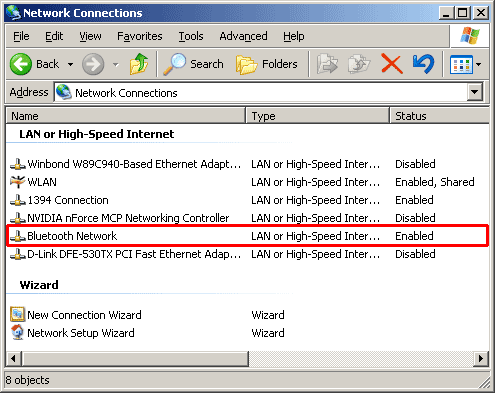 |
Now as the bluetooth is ready "Enabled" we are going to share the connection. |
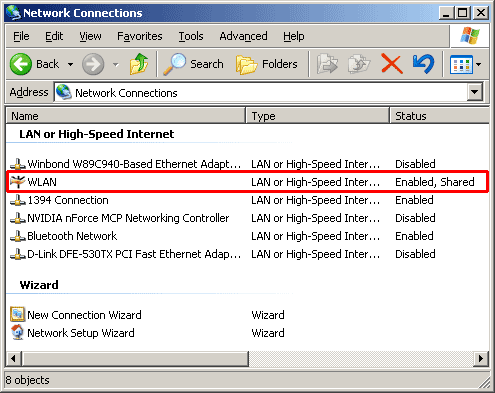 |
Select the connection you get the Internet form and right click for the "Properties" menu. In my case this is a Wireless LAN adapter. |
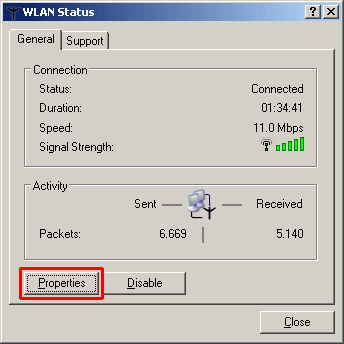 |
Then in the "Properties" window click on the "Properties" button. |
 |
Then select the "Advanced" tab and tic in the Internet Connection Sharing field the "Allow other network users to connect through this computer's Internet connection". Then click "OK" button. |
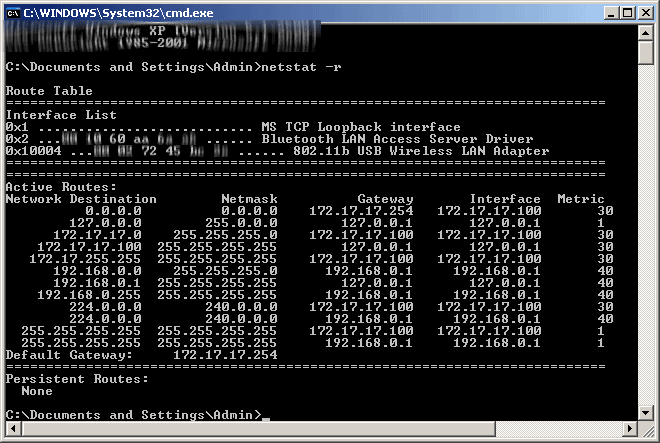 |
|
| This is how my routing table looks like after doing all that we just done together. You can check yours by typing in a command prompt "netstat -r" Back to the "HP 2215 Internet Setup via Bluetooth adapter from Conceptronic with NAT" |
|